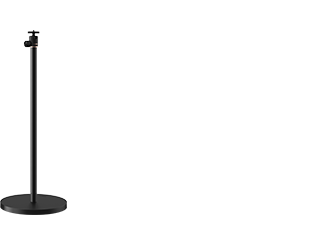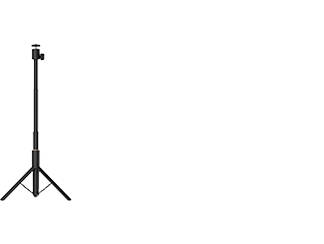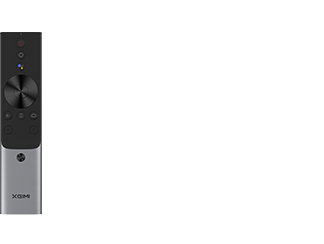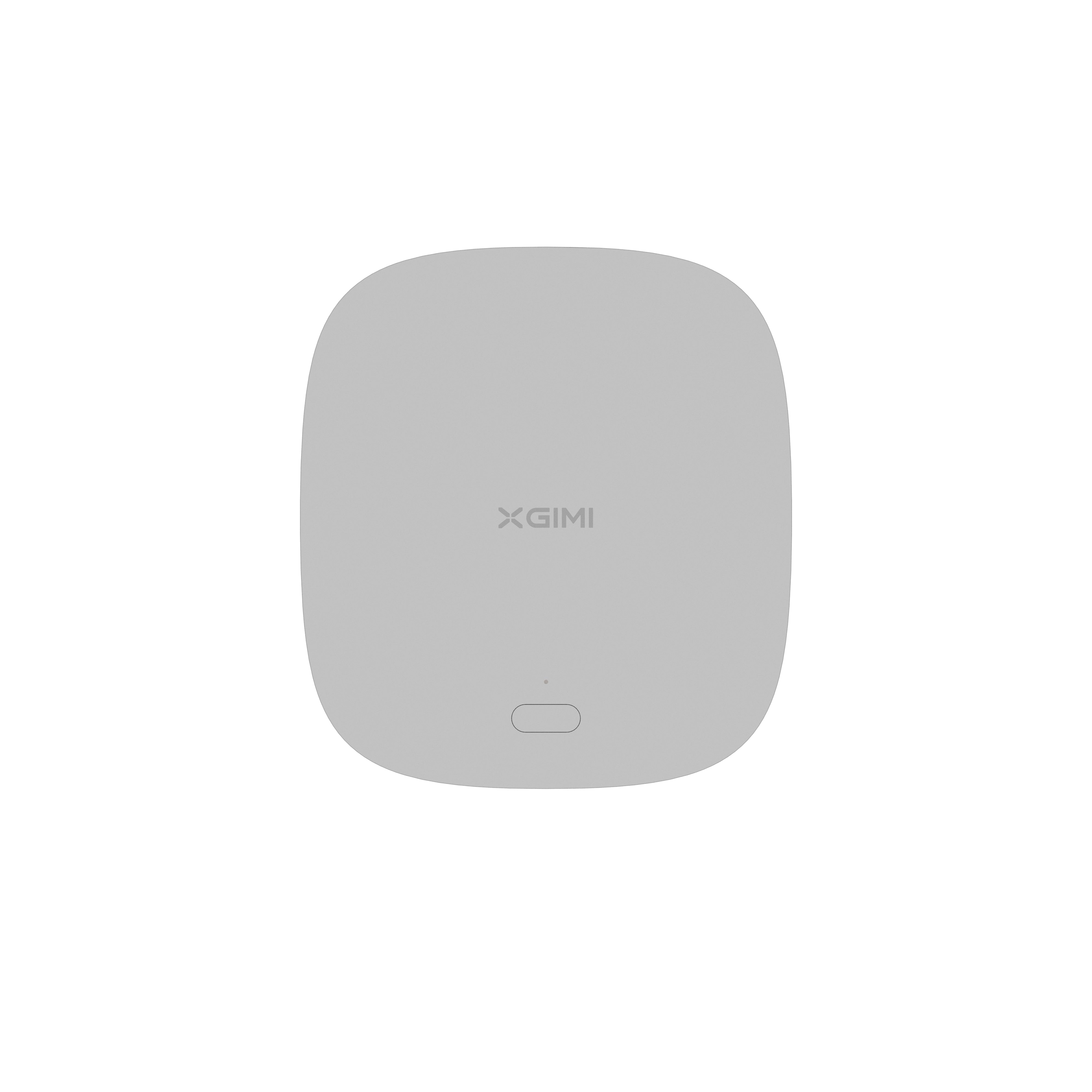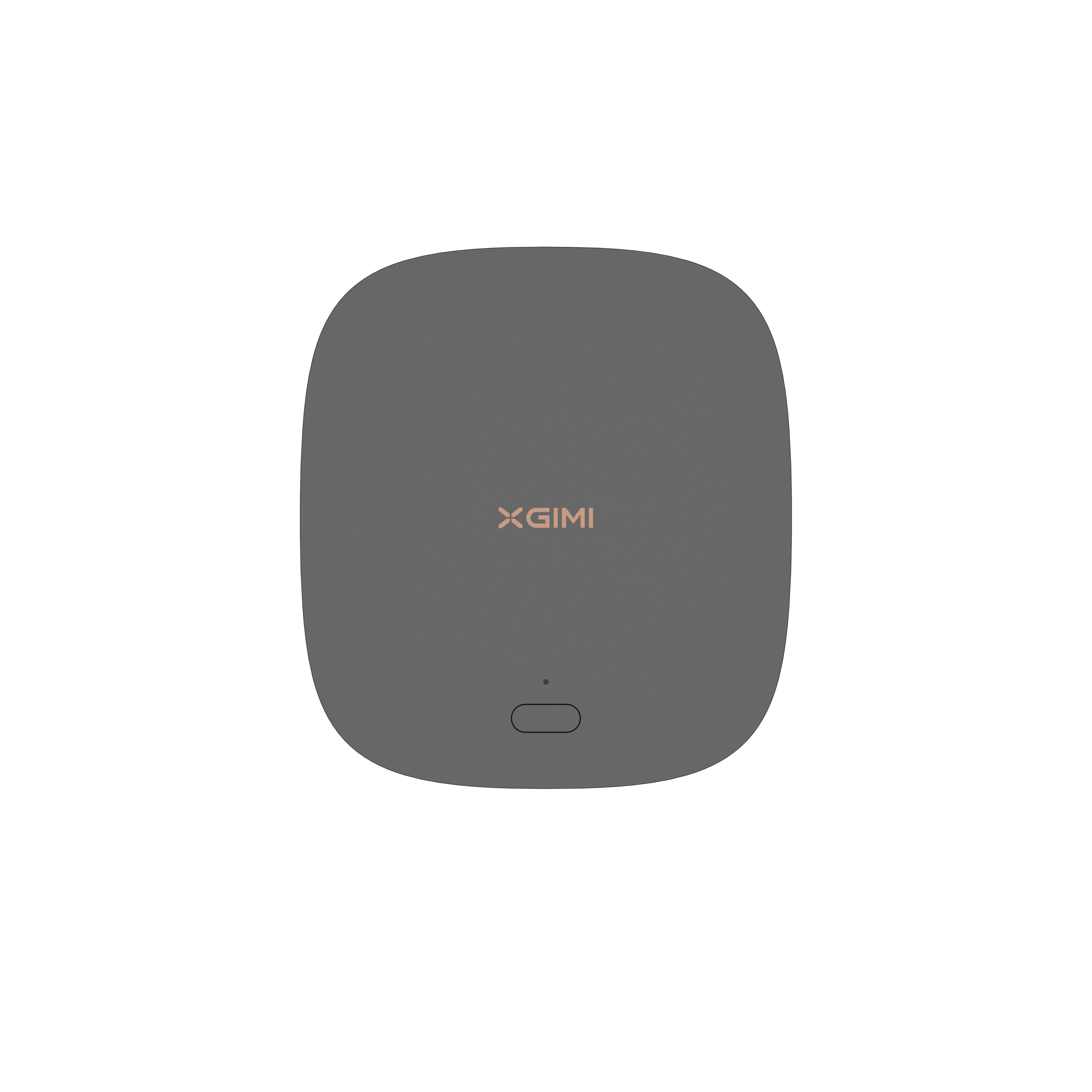How to Connect Tablet to Projector
By XGIMI Tech - 2023-07
Introduction
The projector remains a practical tool if you want to watch visual content (series, films, or others) or enjoy a game on a large screen or flat surface. It's worth noting that most projectors launched on the market in recent years are compatible with various devices (PC, smartphone, or tablet). These image projection devices are equipped with several video output ports. You can connect the tablet to the projector, provided both devices come with the appropriate port. This article shows you how to connect tablet to projector.
Part 1. Wireless Connections
You can connect a tablet to a projector wirelessly with ease. It’s a great way to avoid cable clutter. Keep reading to learn how.
1. How to connect a tablet to a projector wirelessly with Chromecast?
You can connect your tablet to a wireless projector using Chromecast. All you need to do is follow a few simple steps.
● Plug the Chromecast into an HDMI port on your projector.
● Make sure the Chromecast and tablet are connected to the same Wi-Fi network. For the two to be connected, they need to be configured on the same Wi-Fi network.
● On your tablet, open the Google Chrome application. If the application is not yet installed on your tablet, you'll need to download and install it first.
● Click on the three vertical dots in the top right-hand corner of the screen to access the "Cast" option.
● Select your Chromecast from the list of available devices. It should appear there if it's been configured on the same Wi-Fi network as the tablet and is operational.
● You can cast the whole desktop or just the tab you're using. Just make your choice from the "Cast to" drop-down list.
● You can now launch the application or content you wish to broadcast on the wireless projector.
It's worth noting that you can control playback, volume, and other broadcast settings from your tablet. Content will be projected onto a large screen via the wireless projector for a better viewing experience.

2. How to plug a tablet into a VGA projector wirelessly?
To connect your tablet to a VGA projector wirelessly, you can use a special wireless adapter that supports VGA connectivity. Here are the main steps to follow.
● Look for a specific wireless adapter that supports VGA connectivity. This adapter is designed to connect to your tablet's output port and convert the signal to VGA for connection to the projection device's VGA port.
● Connect this wireless adapter to your tablet by inserting the appropriate end into your tablet's output port.
● Now connect the wireless adapter to the VGA projector. Make sure the connections are firm and secure.
● Switch on your projector and select the VGA input source on your device to receive the tablet signal.
● Access the display settings on your tablet and choose the appropriate option for video output. You must choose to display the tablet on the projector via the wireless VGA adapter.
● Once the connections have been made and the display settings configured, you can run a video to check that the operation has been successful. In this case, the content should be projected on the large screen.
Part 2. Wired Connections
You can use cables to connect a tablet to a projector. Here are the different possibilities, depending on the ports used.
1. How to connect a tablet to a projector via USB micro or C?
You can watch your series and films on the big screen by connecting your tablet to a projector with a USB micro or USB-C port. Here’s how to do it.
● Check which ports are available on your tablet and projector. Modern tablets have a USB-C port, while older models are equipped with a USB micro port. So make sure your projector comes with a USB port.
● Choose the right cable for the connection. You'll need a USB-C to USB cable or a USB-C to USB micro cable.
● Plug the cable into the source (tablet) and the projector.
● Switch on both devices, adjust the display settings on the tablet, and select the appropriate video output option to display the tablet screen on the projector via the USB connection.
● Go to the content page to test the connection.
2. How to connect a tablet to a projector with micro HDMI to HDMI?
It is also possible to connect tablet to projector using a micro HDMI to HDMI cable. The procedure is almost identical to that described in the previous paragraph.
● ensure, your tablet has a micro HDMI port and your projector has a standard HDMI port.
● Get a suitable cable (with a standard HDMI end and a micro HDMI end).
● Connect the two devices with the cable, plugging the micro HDMI end into the tablet's micro HDMI port and the standard HDMI end into the projector's HDMI port.
● Switch on the projector and select the corresponding HDMI input source on the device.
● Access the display settings and select the appropriate option for video output (displaying the tablet on the video projector via the HDMI connection).
● Once the connections have been made and the display parameters configured, open a visual content to test the connection.
It must be projected correctly for viewing on the big screen.
3. How to connect a tablet to a VGA projector?
If your projector is equipped with a VGA port, you can also connect it to your tablet to project your visual content onto a large screen. All you need is a suitable adapter. Here's how.
● Get the appropriate adapter: a USB-C to VGA adapter if your tablet has a USB-C port, and a Micro HDMI to VGA adapter if your tablet has a Micro HDMI port.
● Connect the adapter to your tablet by plugging the appropriate end into the tablet's output port.
● Connect the VGA cable to the adapter's VGA port, and ensure the connections are tight.
● Switch on the projector and select the corresponding VGA input source.
● Access your tablet's display settings and look for the screen projection or video output option.
● Select the option that extends or mirrors your tablet's display on the projector via the VGA connection.
● Start broadcasting content to test the connection.
Once you have followed all the steps, the video or file should appear on the big screen.
4. How to connect a projector to a Microsoft tablet?
Portable projectors from leading brands such as XGIMI are compatible with devices from different manufacturers. So you can easily connect a projector to a Microsoft tablet. Here's how to do it.
● Take a look at the ports available on your Microsoft tablet to determine the type of connectivity available. Microsoft tablets have several ports, including USB-A, USB-C, Micro HDMI, and MiniDP.
● Identify the video output port for your projector.
● Buy the adapter that's compatible with the projector's port. For example, if your tablet has a USB-C port, you'll need a USB-C to HDMI adapter.
● Connect the adapter to your tablet and the HDMI, VGA, or other cable to the corresponding port on the adapter, and plug the second end into the projector's input port.
● Switch on the projector and select the corresponding input source to receive the tablet signal.
● Go to your tablet to adjust display settings, search and select the video output option.
● Open an application or visual content to test the connection.
Part 3. How Do I Mirror My Tablet to My Projector?
There are a few steps to follow when mirroring a tablet with your projector.
● Connect your tablet and projector to the same Wi-Fi network.
● Go to your tablet's display or screen projection settings and look for options such as "Wireless display", and how to connect a tablet to a wireless projectorEnable the mirroring function on your tablet to allow it to search for compatible devices nearby.
● ensure, your projector is switched on and select the appropriate input source to receive the wireless signal.
● On your tablet, search for devices available for mirroring. You should be able to find your projector among these devices.
● Select the projector from the list of compatible devices.
● Once connected, your tablet's screen will be mirrored on your projector.
Part 4. Can You Connect a Samsung Tablet to A Projector?
Yes, users generally have connecting features with a Samsung tablet to a projector. Some Samsung tablet models have a built-in HDMI port or support HDMI connectivity via an adapter. In this case, you can use an HDMI cable to connect the Samsung tablet to a projector. Most new-generation Samsung tablets also feature a USB-C port. So you can use a USB-C to HDMI adapter to connect a Samsung tablet to the projector via an HDMI cable.
Samsung tablets also support wireless connectivity. It means you can broadcast your tablet screen to a projector using Wi-Fi or Miracast protocol.
Step into a World of Entertainment with XGIMI Projectors
Step into a world of boundless entertainment with XGIMI projectors! Elevate your movie nights, gaming sessions, and sports viewing with stunning visuals and immersive sound. Experience 4K resolution, wireless connectivity, and hassle-free setup for the ultimate home theater experience. Don't miss out on the excitement and joy XGIMI brings to your life
XGIMI MoGo 2 Projector
- Cinematic Visuals for Only $399: MoGo 2's 400 ISO lumens, integrated D65 color temperature standard, and 90% DCI-P3 color gamut offer a cinematic big-screen experience with bright, colorful images.
- Plug and Play: Let MoGo 2 do the work for you. With our industry-leading ISA 1.0 technology, enjoy the easiest projector setup experience.
- Movies on the Go: MoGo 2 connects to your power bank and is easy to move to different rooms or during your outdoor adventures.
- 8W Speakers with Dolby Audio: MoGo 2's built-in dual 8W speakers with Dolby Audio provide impressive sound, helping you immerse in your favorite movies, music, and more!
- Android TV 11.0, Thrilling 3D Movies at Home: MoGo 2 decodes 4K video smoothly and supports 3D content. With the upgraded Android TV 11.0, you get the ultimate user-friendly experience.
XGIMI MoGo 2 Pro Projector
- Hollywood-Standard Visuals: With 400 ISO lumens, integrated D65 color temperature standard adopted by Hollywood, and a 90% DCI-P3 color gamut, all colors are restored in brilliant, lifelike detail.
- Seamless Setup, Smart Projecting in a Snap: Our new ISA 2.0 technology ensures you never miss a moment of your favorite movies, TV shows, or games.
- 8W Speakers with Dolby Audio: MoGo 2 Pro offers a deeply immersive and cinematic audio experience thanks to its built-in dual 8W speakers with Dolby Audio.
- Smooth Android TV 11.0 and 3D Movies at Home: Decodes 4K video seamlessly and supports 3D content. Moreover, the upgraded Android TV 11.0 provides the ultimate user-friendly viewing experience.
- Movies on the Go: Easily connect MoGo 2 Pro to your power bank, allowing you to move it to different rooms or take it on your next outdoor adventure.
Conclusion
In conclusion, you don't need any technical skills before you can connect tablet to projector. All you need to do is follow the steps outlined above. Ensure select the appropriate input source on the projector to receive the signal from your tablet. It's a good idea to read the user manuals of both devices to learn about the different ports and specific features of each device.
Related Products
Enjoy $10 off Your Next Purchase
Join the XGIMI Community Today!